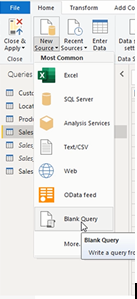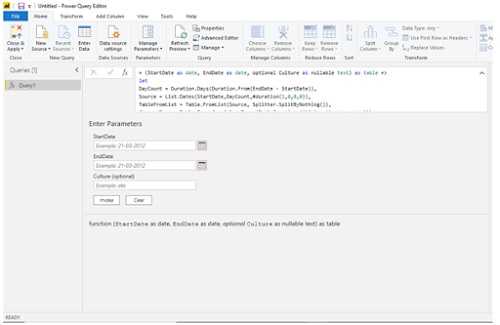let CreateDateTable = (StartDate as date, EndDate as date, optional Culture as nullable text) as table =>
let
DayCount = Duration.Days(Duration.From(EndDate - StartDate)),
Source = List.Dates(StartDate,DayCount,#duration(1,0,0,0)),
TableFromList = Table.FromList(Source, Splitter.SplitByNothing()),
ChangedType = Table.TransformColumnTypes(TableFromList,{{"Column1", type date}}),
RenamedColumns = Table.RenameColumns(ChangedType,{{"Column1", "Date"}}),
InsertYear = Table.AddColumn(RenamedColumns, "Year", each Date.Year([Date]), type number),
InsertQuarter = Table.AddColumn(InsertYear, "Quarter Num", each Date.QuarterOfYear([Date]), type number),
InsertCalendarQtr = Table.AddColumn(InsertQuarter, "Quarter Year", each "Q" & Number.ToText([Quarter Num]) & " " & Number.ToText([Year]),type text),
InsertCalendarQtrOrder = Table.AddColumn(InsertCalendarQtr, "Quarter Year Order", each [Year] * 10 + [Quarter Num], type number),
InsertMonth = Table.AddColumn(InsertCalendarQtrOrder, "Month Num", each Date.Month([Date]), type number),
InsertMonthName = Table.AddColumn(InsertMonth, "Month Name", each Date.ToText([Date], "MMMM", Culture), type text),
InsertMonthNameShort = Table.AddColumn(InsertMonthName, "Month Name Short", each Date.ToText([Date], "MMM", Culture), type text),
InsertCalendarMonth = Table.AddColumn(InsertMonthNameShort, "Month Year", each (try(Text.Range([Month Name],0,3)) otherwise [Month Name]) & " " & Number.ToText([Year]), type text),
InsertCalendarMonthOrder = Table.AddColumn(InsertCalendarMonth, "Month Year Order", each [Year] * 100 + [Month Num], type number),
InsertWeek = Table.AddColumn(InsertCalendarMonthOrder, "Week Num", each Date.WeekOfYear([Date]), type number),
InsertCalendarWk = Table.AddColumn(InsertWeek, "Week Year", each "W" & Number.ToText([Week Num]) & " " & Number.ToText([Year]), type text),
InsertCalendarWkOrder = Table.AddColumn(InsertCalendarWk, "Week Year Order", each [Year] * 100 + [Week Num], type number),
InsertWeekEnding = Table.AddColumn(InsertCalendarWkOrder, "Week Ending", each Date.EndOfWeek([Date]), type date),
InsertDay = Table.AddColumn(InsertWeekEnding, "Month Day Num", each Date.Day([Date]), type number),
InsertDayInt = Table.AddColumn(InsertDay, "Date Int", each [Year] * 10000 + [Month Num] * 100 + [Month Day Num], type number),
InsertDayWeek = Table.AddColumn(InsertDayInt, "Day Num Week", each Date.DayOfWeek([Date]) + 1, type number),
InsertDayName = Table.AddColumn(InsertDayWeek, "Day Name", each Date.ToText([Date], "dddd", Culture), type text),
InsertWeekend = Table.AddColumn(InsertDayName, "Weekend", each if [Day Num Week] = 1 then "Y" else if [Day Num Week] = 7 then "Y" else "N", type text),
InsertDayNameShort = Table.AddColumn(InsertWeekend, "Day Name Short", each Date.ToText([Date], "ddd", Culture), type text),
InsertIndex = Table.AddIndexColumn(InsertDayNameShort, "Index", 1, 1),
InsertDayOfYear = Table.AddColumn(InsertIndex, "Day of Year", each Date.DayOfYear([Date]), type number),
InsertCurrentDay = Table.AddColumn(InsertDayOfYear, "Current Day?", each Date.IsInCurrentDay([Date]), type logical),
InsertCurrentWeek = Table.AddColumn(InsertCurrentDay, "Current Week?", each Date.IsInCurrentWeek([Date]), type logical),
InsertCurrentMonth = Table.AddColumn(InsertCurrentWeek, "Current Month?", each Date.IsInCurrentMonth([Date]), type logical),
InsertCurrentQuarter = Table.AddColumn(InsertCurrentMonth, "Current Quarter?", each Date.IsInCurrentQuarter([Date]), type logical),
InsertCurrentYear = Table.AddColumn(InsertCurrentQuarter, "Current Year?", each Date.IsInCurrentYear([Date]), type logical),
InsertCompletedDay = Table.AddColumn(InsertCurrentYear, "Completed Days", each if DateTime.Date(DateTime.LocalNow()) > [Date] then "Y" else "N", type text),
InsertCompletedWeek = Table.AddColumn(InsertCompletedDay, "Completed Weeks", each if (Date.Year(DateTime.Date(DateTime.LocalNow())) > Date.Year([Date])) then "Y" else if (Date.Year(DateTime.Date(DateTime.LocalNow())) < Date.Year([Date])) then "N" else if (Date.WeekOfYear(DateTime.Date(DateTime.LocalNow())) > Date.WeekOfYear([Date])) then "Y" else "N", type text),
InsertCompletedMonth = Table.AddColumn(InsertCompletedWeek, "Completed Months", each if (Date.Year(DateTime.Date(DateTime.LocalNow())) > Date.Year([Date])) then "Y" else if (Date.Year(DateTime.Date(DateTime.LocalNow())) < Date.Year([Date])) then "N" else if (Date.Month(DateTime.Date(DateTime.LocalNow())) > Date.Month([Date])) then "Y" else "N", type text),
InsertCompletedQuarter = Table.AddColumn(InsertCompletedMonth, "Completed Quarters", each if (Date.Year(DateTime.Date(DateTime.LocalNow())) > Date.Year([Date])) then "Y" else if (Date.Year(DateTime.Date(DateTime.LocalNow())) < Date.Year([Date])) then "N" else if (Date.QuarterOfYear (DateTime.Date(DateTime.LocalNow()))> Date.QuarterOfYear([Date])) then "Y" else "N", type text),
InsertCompletedYear = Table.AddColumn(InsertCompletedQuarter, "Completed Years", each if (Date.Year(DateTime.Date(DateTime.LocalNow())) > Date.Year([Date])) then "Y" else "N", type text)
in
InsertCompletedYear
in
CreateDateTable
This will give you an option to choose your starting and ending dates and also to choose your FY start period.
Then you can easily see your whole table created and you can use. Try it at your end post any queries you have!